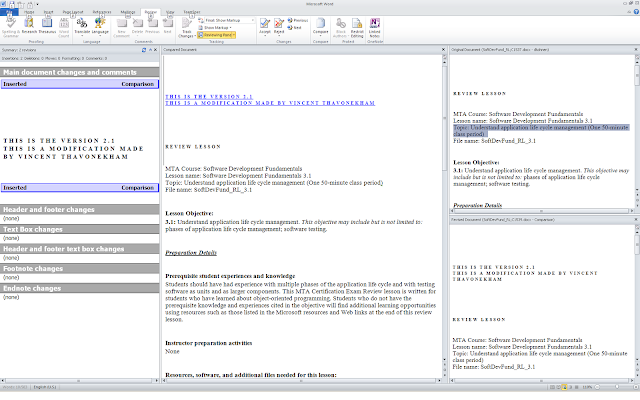Many project managers complains that TFS2010/VS2010 CANNOT compare MS Word documents
(which is a bad practice anyway because it not a source code, and should be stored in a document repository where workflow of validation and search engine are present).
I understand that Microsoft spend their efforts in using Sharepoint as a document repository, hence not implementing this functionality in VS2010 / TFS 2010.
This is even more bizarre when knowing that TurtoiseSVN performs that natively !
Here is a trick to have the best of the two worlds : Use TurtoiseSVN from within VS2010, and still keeping TFS2010 as a Source Control.
1. Download and install TurtoiseSVN (it's free),
2. Customize the comparison Tool within VS2010, and instead of the default one, do the following :
Visual Studio > Tools > Options > Source Control >Visual Studio Team Foundation Server > "Configure User Tools..." button
- Extension: docx
- Operation: Compare
- Command: C:\Windows\System32\wscript.exe
- Arguments: "C:\Program Files\TortoiseSVN\Diff-Scripts\diff-docx.js" %1 %2 //E:javascript
That's it !
Now, do your normal comparison within VS2010, based on the History for example :
After a few scripts running behind the scene to open Word and configure it in a comparison mode, here is the result:
Now you can receive another version of a 200 pages of specifications, and not being scare you any longer !!
Hope this helps speeding up your work.
PS: This also works with EXCEL (*.xlsx) file, BUT NOT REALLY GOOD, because it compares cell-by-cell and detects too many false positive changes.
Do do so,
- Open your Program Files\TortoiseSVN\Diff-Scripts folder.
- Duplicate the file diff-xls.vbs into diff-xlsx.vbs
- Create a new comparison as presented at step 2, but this time for the xlsx extension
- Remove the option "//E:javascript" in the arguments,
- Start enjoying Excel comparison within Visual Studio :
. It presents the 2 files side by side,
. and highlights in RED the changes.