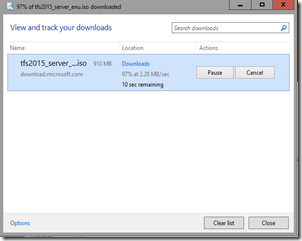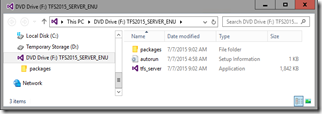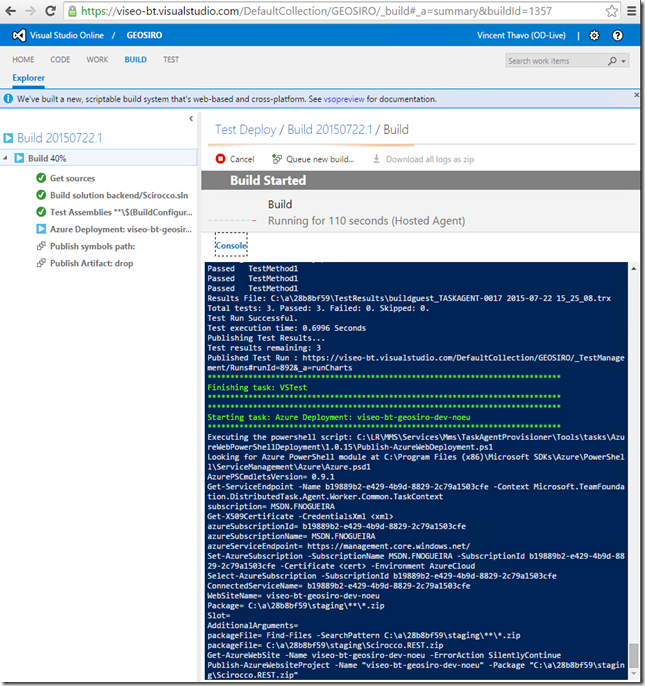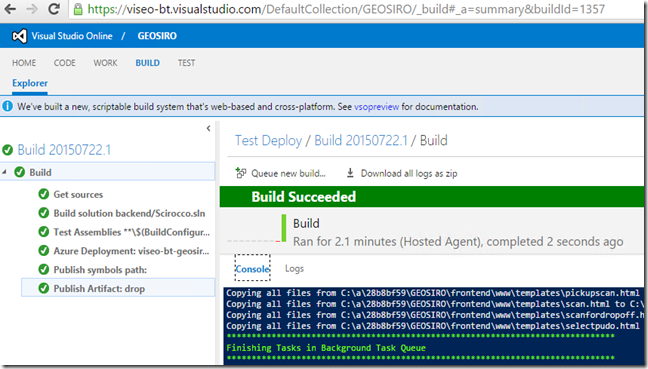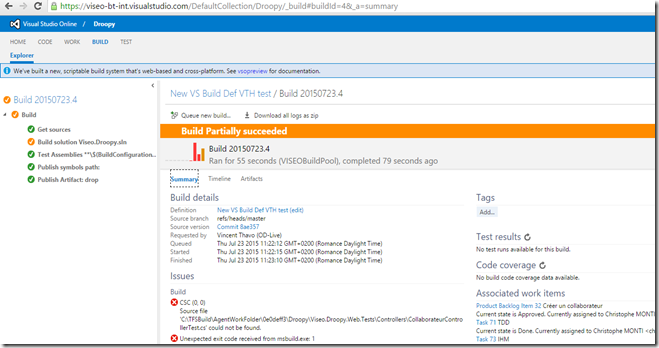In the CMS field they are many CMS available (PHP, JAVA, OpenSource, Microsoft, … Open-Source / Commercial…). Many “bad” managers will think they they can re-invent the wheel by asking its non qualified staff to implementing a futur-fiasco CMS, because obviously this Manager is the best of the world, and because he thinks a CMS is a trial topic, his team could handle it is a matter of 1 or 2 months.
- Either you are as lucky as I was to be involved in re-writting a large CMS : many years-man-day, 1 year of detailed specification/PSD/Translations, involving truly 60 people to address what is under the sea-level :
translation, securing contents according to roles, single sign-on, search engin that performs well!!, user experience, payment transactions, Content Caching coding and mocking such as AKAMAI, performance testing, horizontal and vertical scaling ….
- Else, let’s rely on professionals that has already done this work, AND most importantly has released their CMS into production, as we did in due course, with the expected quality.
This Post focuses on the .Net CMS.
If you are working on a .Net environment, you could be choosing various CMS tools, starting from the Microsoft Sharepoint. But, what else could we find ??
Here is a recent, but non-exhaustive, list of CMS (credits and few comparison here on Quora.com).
OPEN SOURCE
- DotNetNuke
- Orchard
- Umbraco
- N2 CMS, Piranha, Kooboo, and others that I won't cover much here.
COMMERCIAL
- Sitecore
- EpiServer
- Kentico
- Ektron
They have been compared here:
- Sitecore Vs Umbraco Vs Kentiko Vs Sitefinity Vs Ektron http://fr.slideshare.net/joydipghosh53/syt006-infographics-net-comparison14
- Sitecore Vs Umbraco : http://www.codehousegroup.com/services/cms/umbraco-or-sitecore
Some of them are part of the Microsoft Azure template : you just need to select it, and in a matter of minutes the CMS will be available, such as Sharepoint (with high-availability configured),
- (source: a partial list of CMS that are readily available on Azure : http://azure.microsoft.com/en-in/campaigns/cms/)
CONCLUSION
Depending on your needs, you’ll choose one or the other, this short comparison will help you choose the proper one that suites best your needs.
APPENDICES : On the Marketplace of Microsoft Azure, here is a complete list of CMS (not only .Net), as per today:
![]() Orchard CMS .NET Foundation
Orchard CMS .NET Foundation
![]() TYPO3 CMS 6.2, dkd Internet Service GmbH
TYPO3 CMS 6.2, dkd Internet Service GmbH
![]() Umbraco CMS, umbraco.org
Umbraco CMS, umbraco.org
![]() Better CMS, Devbridge Group
Better CMS, Devbridge Group
![]() Composite C1 .NET CMS, Composite
Composite C1 .NET CMS, Composite
![]() CMS Made Simple 1.11.10-3 (Ubuntu 12.10), Bitnami
CMS Made Simple 1.11.10-3 (Ubuntu 12.10), Bitnami
![]() Tiki Wiki CMS Groupware 12.2-0 (Ubuntu 12.10), Bitnami
Tiki Wiki CMS Groupware 12.2-0 (Ubuntu 12.10), Bitnami
![]() SageFrame, SageFrame
SageFrame, SageFrame
![]() Lemoon, Formpipe Software
Lemoon, Formpipe Software
![]() Joomla!, Joomla
Joomla!, Joomla
![]() MonoX, Mono Software
MonoX, Mono Software
![]() Pligg, AppDirect
Pligg, AppDirect
![]() concrete5 5.6.3.1-1 (Ubuntu 14.04), Bitnami
concrete5 5.6.3.1-1 (Ubuntu 14.04), Bitnami
![]() Brandoo WordPress 3.9 LAMP (Ubuntu 14.04 LTS), Brandoo
Brandoo WordPress 3.9 LAMP (Ubuntu 14.04 LTS), Brandoo
![]() razorC.net, New Media Group, Inc
razorC.net, New Media Group, Inc
![]() MODX 2.2.14pl-0 (Ubuntu 12.10), Bitnami
MODX 2.2.14pl-0 (Ubuntu 12.10), Bitnami
![]() Ametys 3.5.4-0 (Ubuntu 12.10), Bitnami
Ametys 3.5.4-0 (Ubuntu 12.10), Bitnami
![]() ProcessWire 2.4.0-3 (Ubuntu 12.10), Bitnami
ProcessWire 2.4.0-3 (Ubuntu 12.10), Bitnami
![]() SiteCake 1.0.41-1 (Ubuntu 12.10), Bitnami
SiteCake 1.0.41-1 (Ubuntu 12.10), Bitnami
![]() concrete5 5.6.3.1-1 (Ubuntu 12.10), Bitnami
concrete5 5.6.3.1-1 (Ubuntu 12.10), Bitnami
![]() XOOPS 2.5.7-0 (Ubuntu 14.04), Bitnami
XOOPS 2.5.7-0 (Ubuntu 14.04), Bitnami
![]() TYPO3 6.2.4-0 (Ubuntu 14.04), Bitnami
TYPO3 6.2.4-0 (Ubuntu 14.04), Bitnami
![]() mojoPortal, Source Tree Solutions, LLC
mojoPortal, Source Tree Solutions, LLC
![]() Ametys 3.5.4-0 (Ubuntu 14.04), Bitnami
Ametys 3.5.4-0 (Ubuntu 14.04), Bitnami
![]() eZ Publish 2014.05-1 (Ubuntu 14.04), Bitnami
eZ Publish 2014.05-1 (Ubuntu 14.04), Bitnami
![]() Webuzo Joomla 2.5 Stack [CentOS], SoftaculousWebuzo
Webuzo Joomla 2.5 Stack [CentOS], SoftaculousWebuzo
![]() Joomla! 3.3.3-0 (Ubuntu 14.04), Bitnami
Joomla! 3.3.3-0 (Ubuntu 14.04), Bitnami
![]() Brandoo WordPress 3.7.1 LAMP (Ubuntu 12.04 LTS), Brandoo
Brandoo WordPress 3.7.1 LAMP (Ubuntu 12.04 LTS), Brandoo
![]() TYPO3 6.1.8-0 (Ubuntu 12.10), Bitnami
TYPO3 6.1.8-0 (Ubuntu 12.10), Bitnami
![]() Joomla! 3.3.1-0-test (Ubuntu 14.04), Bitnami
Joomla! 3.3.1-0-test (Ubuntu 14.04), Bitnami
![]() wordpress, Docker
wordpress, Docker
![]() Kentico 8.1, Kentico8
Kentico 8.1, Kentico8
![]() CiviCRM 4.4.6-0 (Ubuntu 14.04), Bitnami
CiviCRM 4.4.6-0 (Ubuntu 14.04), Bitnami
![]() Mobile Engagement, Microsoft
Mobile Engagement, Microsoft
![]() wordpress + mysql, Docker
wordpress + mysql, Docker
![]() Altiar Cloud Enterprise, Altiar
Altiar Cloud Enterprise, Altiar