This post is about presenting rapidly tools for creating and managing SQL Azure.
I am delighted to see how much effort Microsoft put into Silverlight LOB tools {cf. Silverlight is not dead}.
has invested a lot of effort into those tools. put into their tools for managing their Windows AZURE platform.
STEP 1. First of all let`s login to the Windows AZURE platform Web portal: https://windows.azure.com/
The entire interface is a Silverlight LOB application to manage a large amount of information and management operations {notice that HTML has not been forgotten and identified in Green above when resizable Rich Text is required. See note at the end}.
STEP 2. Go to Database Tab and instantiate a new SQL AZURE server, and choose one of the 6 Datacenter the MS `offers` you:
|
|
If you are concerned with data regulation when storing your database somewhere in the Cloud, here is a list of the countries and cities` location.

STEP 3. Create a database with Admin accounts. In this example, I just create a small database {1 GB max}.
STEP 4. Administering tool. To administer your database, use another SaaS tool provided by Microsoft: SQL Azure Management Portal.
Knowing that dhaigdshn8 is the name of my server, the address to administer it is located here: https://dhaigdshn8.database.windows.net
It is again a Silverlight LOB application:
Once logged in, you have here is the home page:
Create any databases that is required
STEP 5. Administer your database {Create tables, views, stored procedures, run commands…}. Notice the nice “Office ribbon”
STEP 6. Use your database.
Once setup, just use tools such as
. SQL Server Management Studio
. or Visual Studio {here under VS 2011}
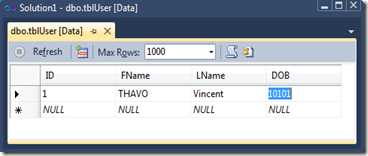 | 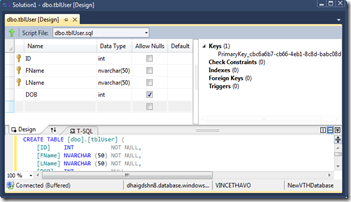 |
STEP 7. That`s all, just enjoy your cloud database create in few seconds. How long would it take if you would have asked you IT service to create such database in production environment ?
=================
NOTE 1: For information, you could apply to be part of Beta Programs on AZURE as shown:
NOTE 2: We can notice that MS used the Blob storage to store html pages {just change fr by en for English version}.
https://azureportalprod.blob.core.windows.net/dashboard-fr/commontasks.html



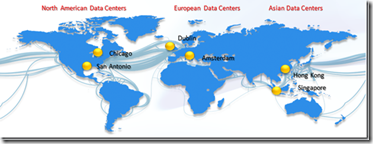



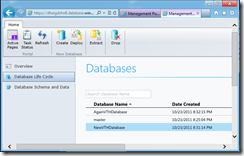
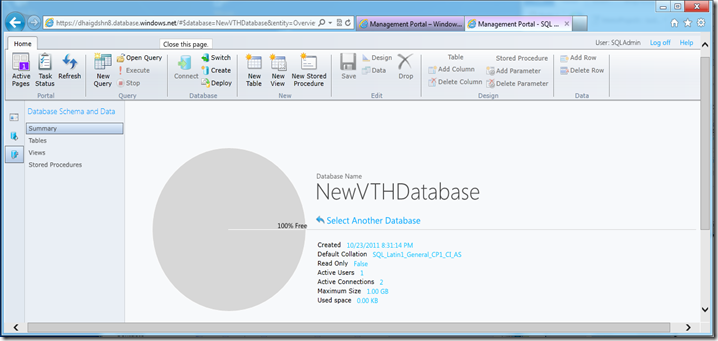
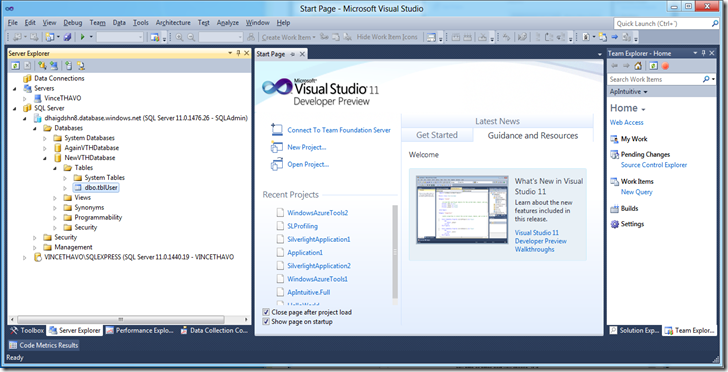
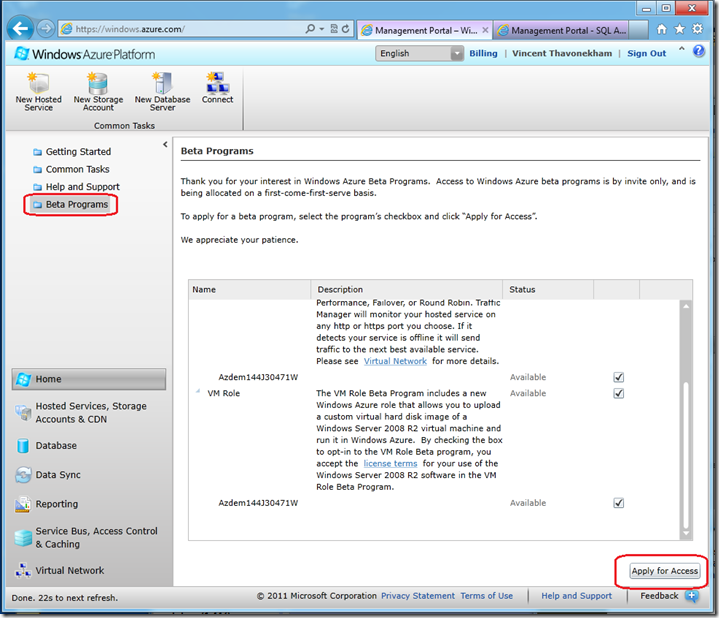

No comments:
Post a Comment
Note: Only a member of this blog may post a comment.